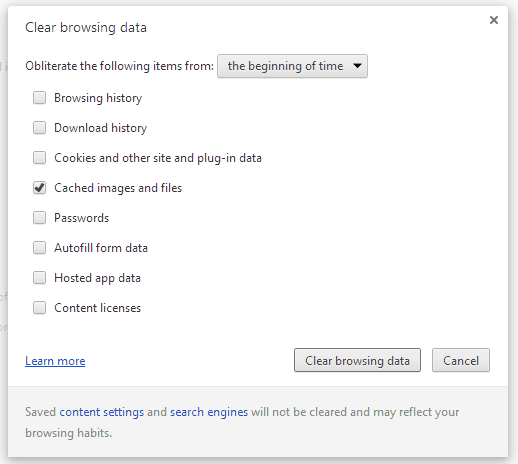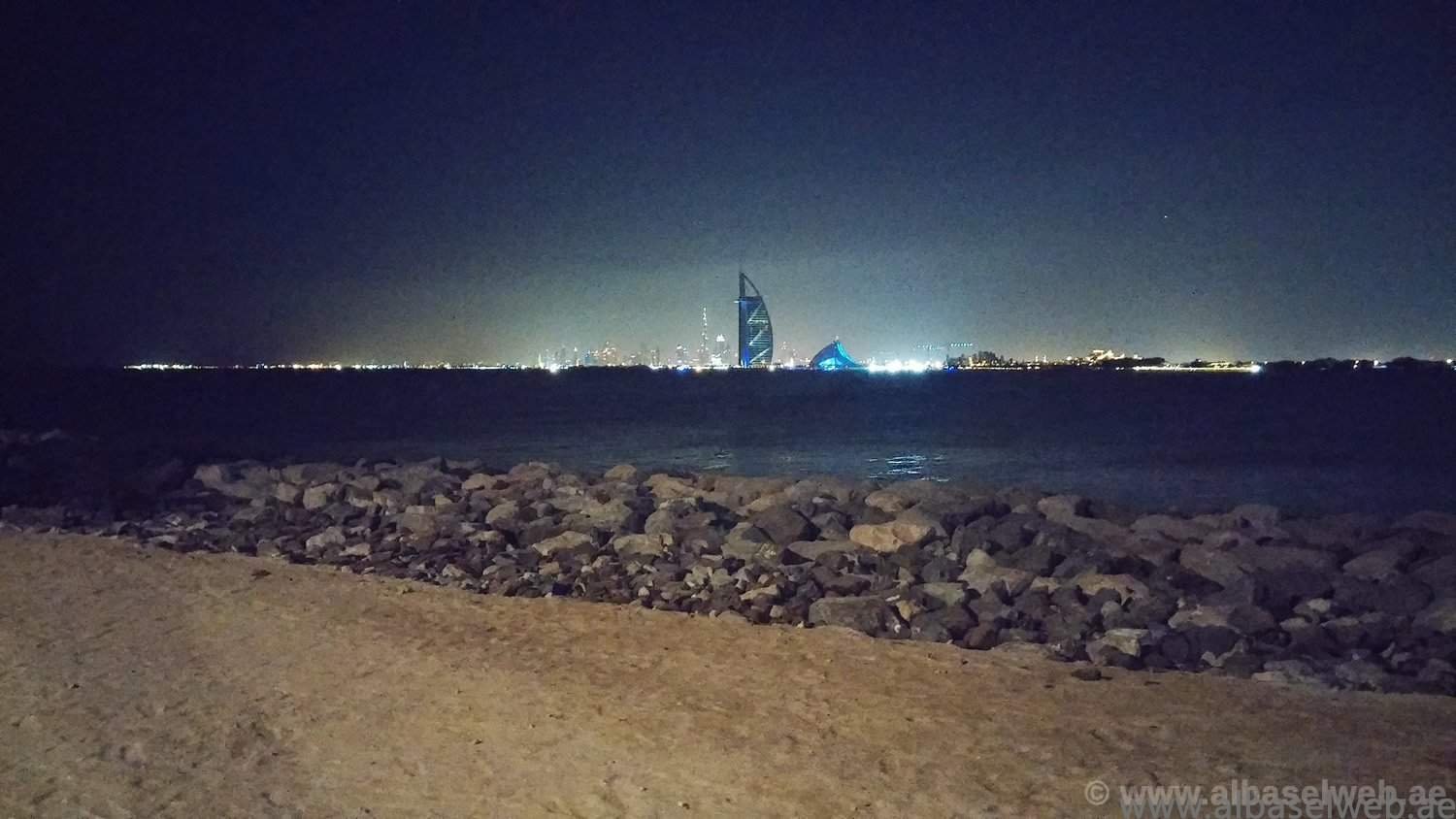It’s a good idea to clear the Google Chrome cache every once in awhile. The Chrome cache pre-stores files like images and web pages that sit on your hard drive for faster access if you were to visit the same pages again or pages that have the same components. Having this data on the hard drive can be a privacy issue for some people. Here’s how to clear the data.
- Do one of the following:
- From the “Menu” button in the upper-right corner of the Chrome window, choose “More Tools” > “Clear browsing data…“.
- Press “CTRL” + “Shift” + “Delete” in Windows or Linux, or “Command” + “Shift” + “Delete” on Mac OS X on your keyboard.
- Select “Menu” > “Settings” > “Show advanced settings…” > “Clear browsing data…“.
- Select the period of time you wish to delete cached information using the “Obliterate the following items from” drop down menu. From there, you can choose “Cached images and files“.
- Select the “Clear browsing data” button, and Chrome will clear your cache.