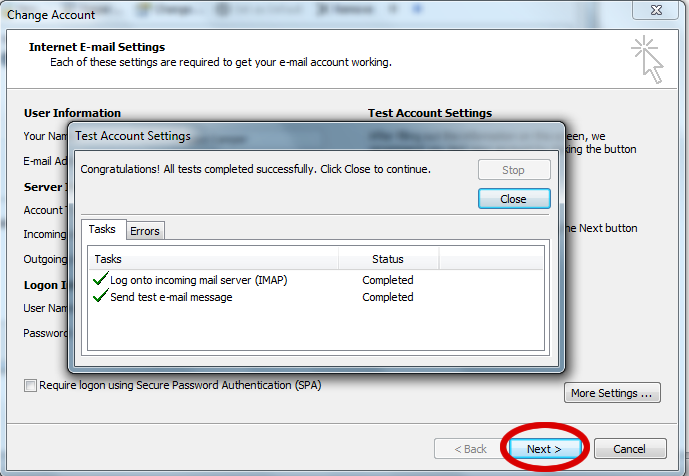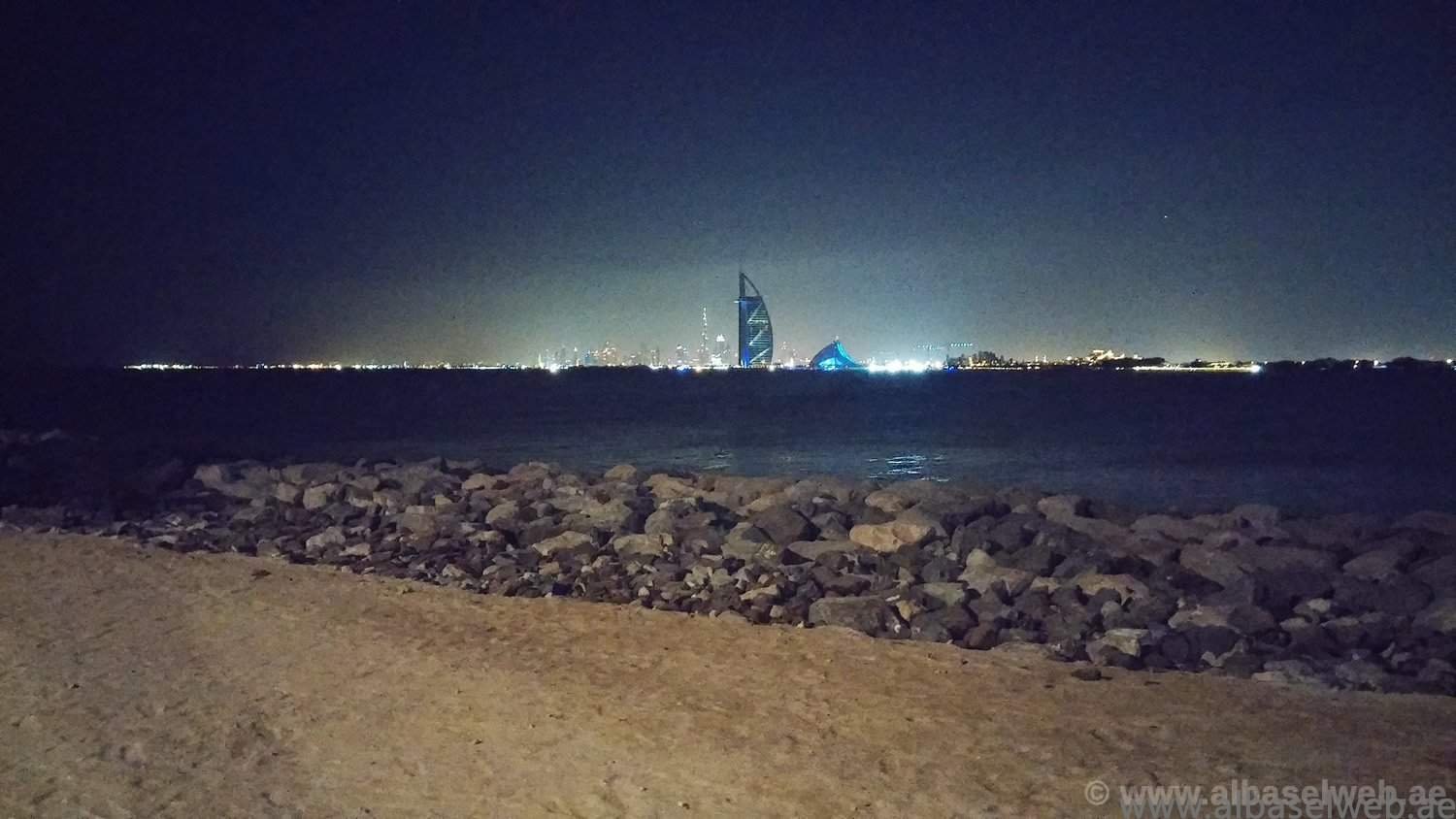1- Start Outlook:
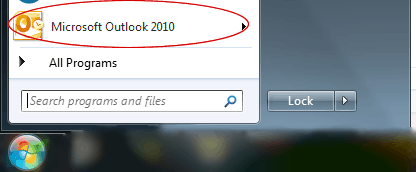
2-Click File:
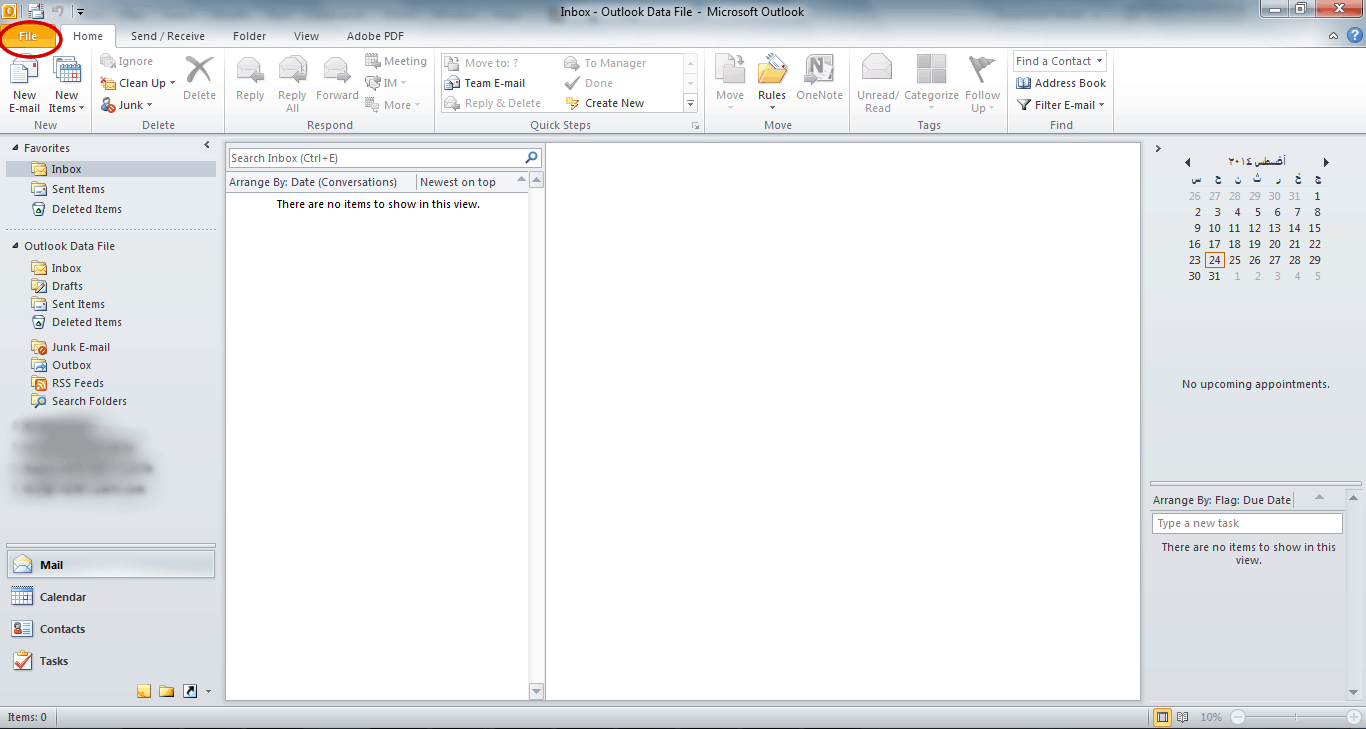
3-Click on “Add Account”:
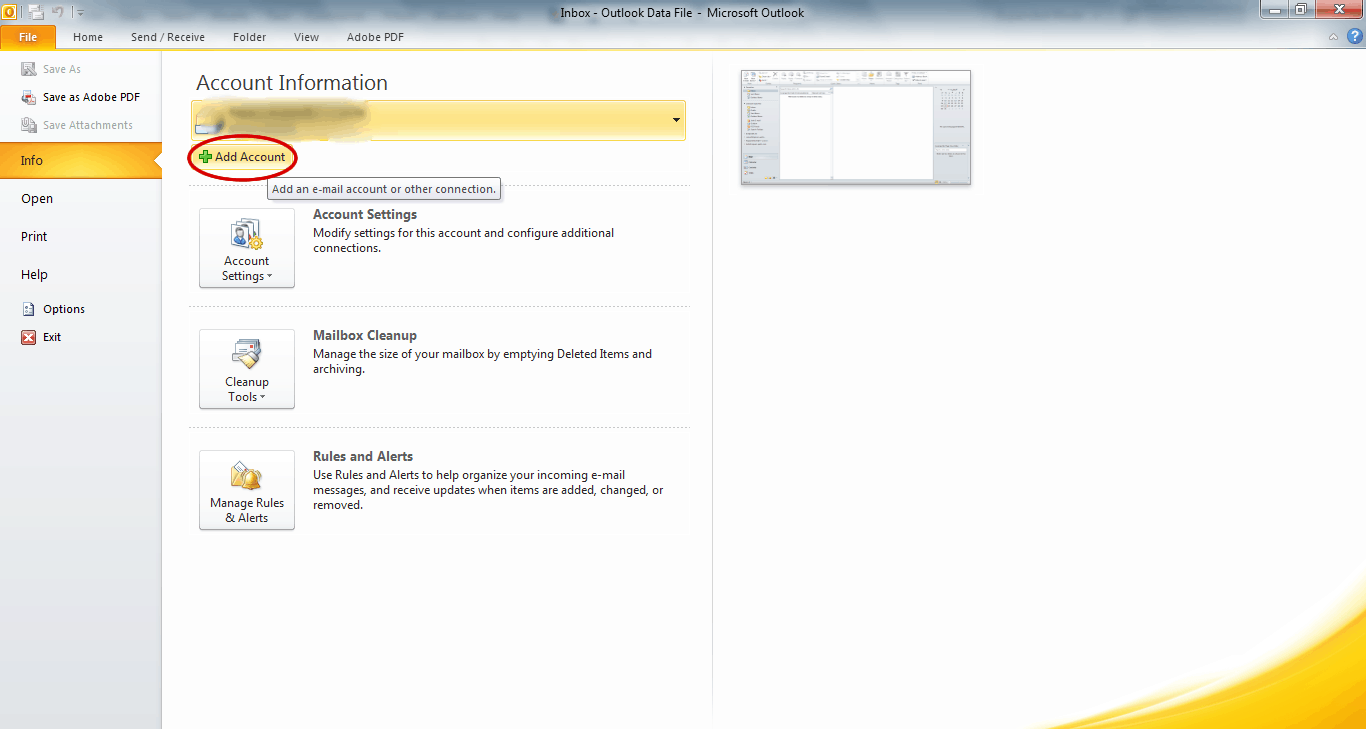
4- Select “Manually configure server settings or additional server types” and click “Next”
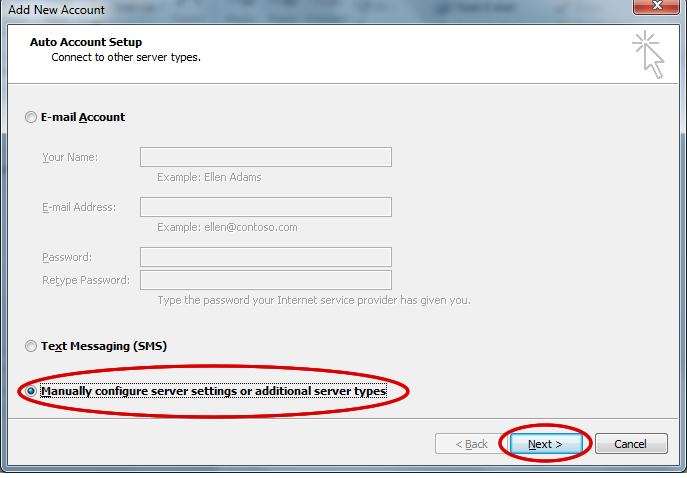
5- Select “Internet E-Mail” and click “Next”:
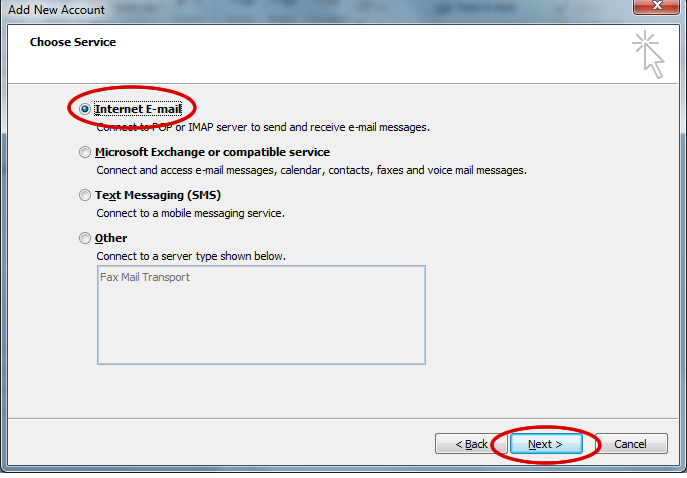
6- Fill this form with your details and the information you were provided when we created your emails and then click “More setting…”:
make sure to fill the “Logon Informataion” with the full email address as the username and the password. then click on “More settings…”
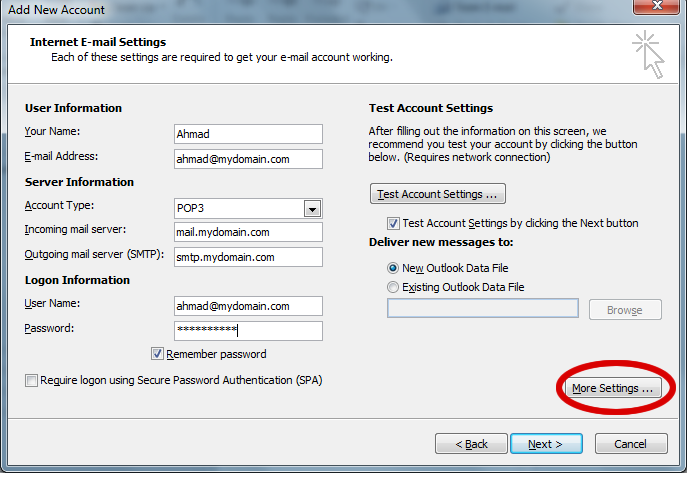
7- Open the “Outgoing server” tab and make sure to select “My outgoing server (SMTP) requires authentication and then click “OK”:
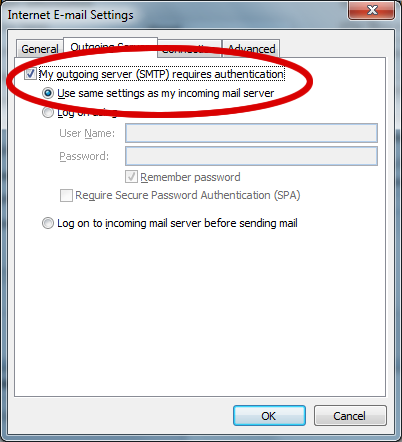
8- OPTIONAL STEP: This step is only needed if we provide you with a different smtp logon information, Please skip this step if no such information was provided: From the same dialog above select the second option “Logon using” and fill the “username” and “password” fields with the information we provided you then click “Ok”.
9- And then click “Next” outlook will verify the information you entered and if everything goes OK you will see a dialog box like this following: