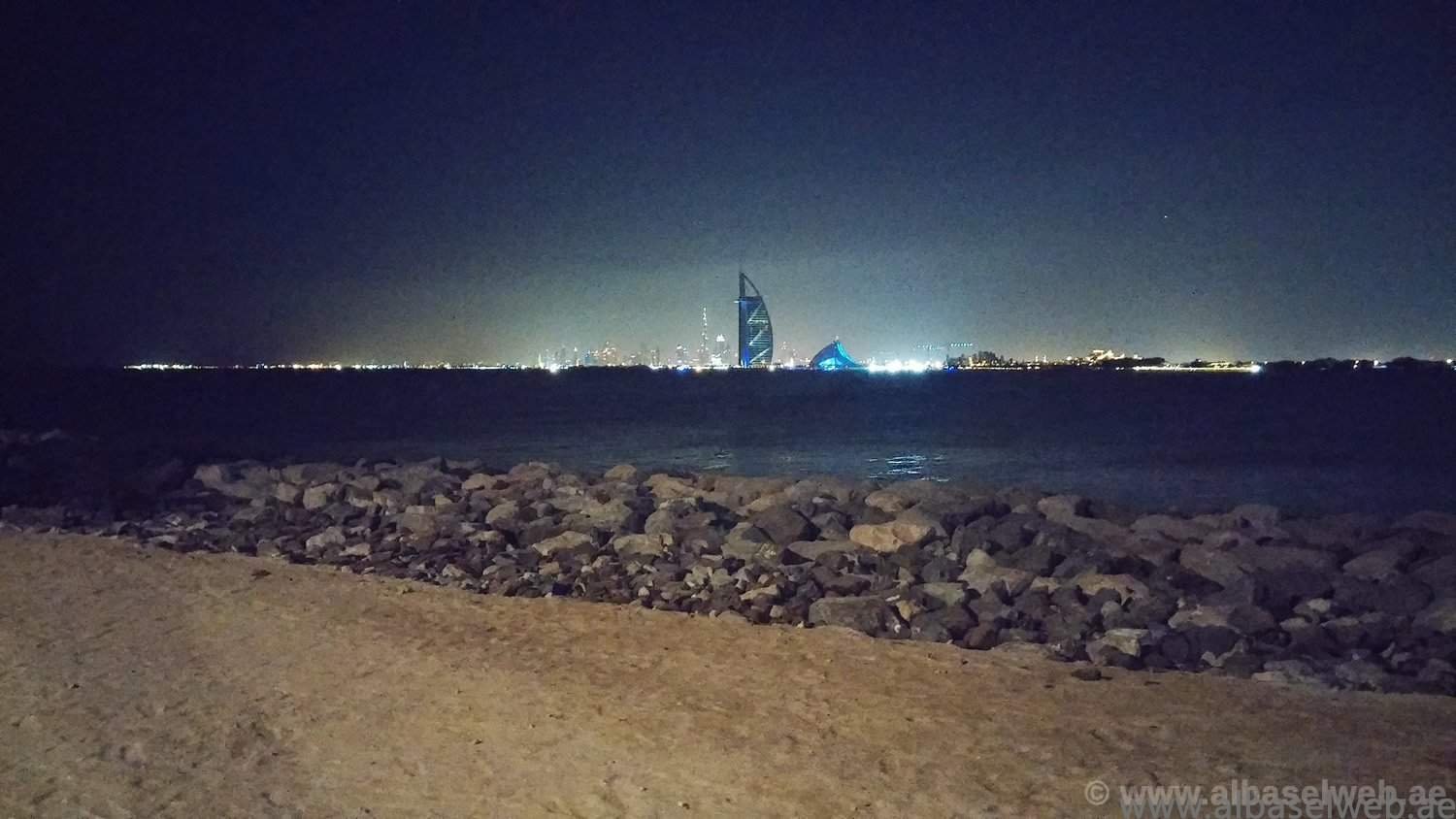Do you get tired of typing your contact information at the end of every email? Well Outlook can help by automatically adding your signature for you to every message that you send. You first need to create a signature and then set it as the default.
NOTE Keep in mind that if you don’t want to use the default signature when you reply or forward a message, you shouldn’t create a default signature but instead, insert a signature into every new message. For more information, see Insert a signature into a message.
- On the Outlook menu, click Preferences.
- Under E-mail, click Signatures
 .
. - Click Add
 .A new signature appears under Signature name with the name Untitled.
.A new signature appears under Signature name with the name Untitled. - Double-click Untitled, and then type a name for the signature. This name does not appear in the signature in your messages; it is only for your reference.
- In the right pane, type the text that you want to include in the signature.TIP Your name is automatically pulled in.
- Close the Signatures dialog box.
- On the Outlook menu, click Preferences.
- Under E-mail, click Signatures
 .
. - Click Default Signatures.
- Under Account, select the account for which you want to set a default signature.
- Under Default signature, click the pop-up menu in the selected row, and then click a signature name.