This guide will walk you through mail setup on Apple iPhone.
Step 1: Go to system “Settings“.
Step 2: Go to “Mail, Contacts, Calendars”.
Step 3: Under accounts, touch “Add Account”.
Step 4: Choose “Other“.
Step 5: Touch “Add Mail Account”.
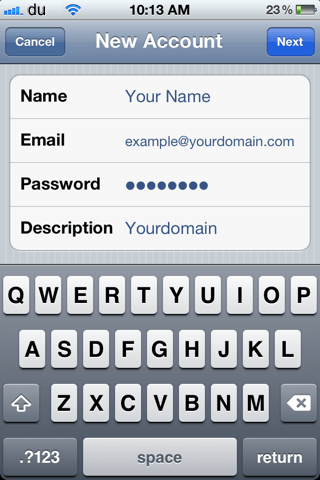
Step 6: Enter your name, full email address and password for the email account. The description field can be filled in as you see fit.
Step 7: After hitting “Next” you will need to enter in our mail server information. For hostname enter mail.yourdomain.com (replace yourdomain.com with your domain.. obviously) and for username enter your full email address. Example “you@youremailaddress.com”. If the password field is not filled in, enter it again.
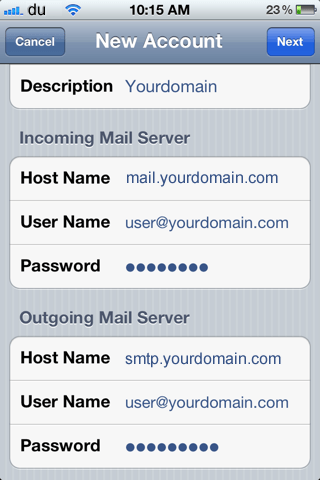
Step 8: At this point you should be all set. Make sure the settings are saved and then touch the mail icon to begin retrieving your email.
